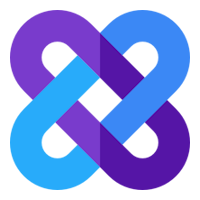How to Filter tabs in Multiple Pages link extraction mode
Another Game-Changer for Link Grabber
Link Grabber's newest feature gives you unprecedented control over which tabs to include when extracting links from multiple pages. Whether you're a digital marketer, researcher, or content creator, this powerful filtering capability streamlines your workflow and saves valuable time
What Is Tab Filtering?
When working in multiple tabs link collection mode in Link Grabber's "Window" or "All Tabs" modes, you now have the ability to selectively choose which tabs to include in your link extraction process. This means you can focus only on relevant tabs while excluding others that might contain irrelevant links.
When working in multiple tabs link collection mode in Link Grabber's "Window" or "All Tabs" modes, you now have the ability to selectively choose which tabs to include in your link extraction process. This means you can focus only on relevant tabs while excluding others that might contain irrelevant links.
How to Use Tab Filtering
- Access the filter in app Popup: When in "Window" or "All" mode, look for the filter button (funnel icon) that appears near to the selection circles.
- View tab statistics: The badge next to the filter icon shows you how many tabs are currently selected out of the total available (e.g., "5/7").
- Open the filter panel: Click the filter icon to display a comprehensive list of all available tabs grouped by window.
- Select or deselect tabs: Use checkboxes to include or exclude individual tabs or entire windows from your link extraction.
- Monitor link count: The filter panel shows you exactly how many links have been found across your selected tabs, updating in real-time as you make selections.
- Apply your filter: Click the checkmark button to apply your selections and return to the main interface.
Key Benefits
When to Use Tab Filtering
Technical Details
The tab filter feature works seamlessly across both the "Window" mode (all tabs in the current window) and "All" mode (all tabs across all windows). The interface clearly shows which tabs are unloaded, disconnected, blocked, or non-scriptable, helping you understand why certain tabs might not be available for link extraction.
User Experience Improvements
This feature represents Link Grabber's commitment to providing a more customizable, efficient experience. By giving users granular control over which tabs are included in the link extraction process, we've made the tool even more powerful for professionals who work with multiple tabs and need precise control over their link collection process.
Try It Today ⚡
Update to the latest version of Link Grabber and experience the power and flexibility of tab filtering in multiple pages mode. This game-changing feature will transform how you collect and organize links across multiple pages.
- Improved focus: Extract links only from the tabs that matter to your current task
- Enhanced productivity: Avoid wasting time processing irrelevant tabs
- Better organization: Group tabs by window for more logical filtering
- Real-time feedback: Instantly see how many links will be extracted based on your selection
- Persistent filtering: Your filter preferences are remembered during your session
When to Use Tab Filtering
- Research projects: Focus only on tabs with academic or reputable sources
- Content curation: Extract links only from specific publications or websites
- Competitive analysis: Gather links only from competitor websites
- Digital marketing: Collect links from specific campaign-related tabs
- Web development: Extract only links from development or testing environments
Technical Details
The tab filter feature works seamlessly across both the "Window" mode (all tabs in the current window) and "All" mode (all tabs across all windows). The interface clearly shows which tabs are unloaded, disconnected, blocked, or non-scriptable, helping you understand why certain tabs might not be available for link extraction.
User Experience Improvements
This feature represents Link Grabber's commitment to providing a more customizable, efficient experience. By giving users granular control over which tabs are included in the link extraction process, we've made the tool even more powerful for professionals who work with multiple tabs and need precise control over their link collection process.
Try It Today ⚡
Update to the latest version of Link Grabber and experience the power and flexibility of tab filtering in multiple pages mode. This game-changing feature will transform how you collect and organize links across multiple pages.
Try Link Grabber Today!
Install our Google Chrome extension now and experience the power of fast and accurate hyperlink extraction. You'll never have to manually search for links again!
Captain Works Ltd. 111 Fulham Palace Road, London, United Kingdom, W6 8JA