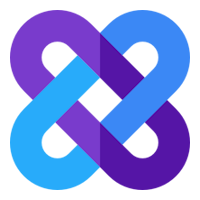How to Extract Links from Multiple Pages Using Link Grabber Extension
Conserve time on link management - gather links from multiple pages with a single click
In today’s fast-paced digital world, efficiency is key. Whether you’re an SEO professional, marketer, or researcher, extracting links from multiple web pages can be a time-consuming task.
Enter Link Grabber, a powerful Google Chrome extension designed to simplify and streamline the process of finding, extracting, and managing URLs. With over 9,000 users, this link extractor extension is a must-have tool for anyone looking to save time and boost productivity.
In this guide, we’ll walk you through how to use the multi-page link grabber feature to extract links from multiple pages effortlessly.
Enter Link Grabber, a powerful Google Chrome extension designed to simplify and streamline the process of finding, extracting, and managing URLs. With over 9,000 users, this link extractor extension is a must-have tool for anyone looking to save time and boost productivity.
In this guide, we’ll walk you through how to use the multi-page link grabber feature to extract links from multiple pages effortlessly.
Link Grabber is a Chrome extension that simplifies the process of collecting and managing links from web pages. It allows you to quickly extract, copy, filter, and export URLs with ease.
Key features include:
Key features include:
- Multi-Page Link Grabber: Extract links from multiple pages simultaneously.
- In-Page Selection: Select links on the page using selection lasso with quick Mouse+Keyboard shortcuts.
- Hover Copy: Instantly copy a link by hovering over it and pressing Ctrl+C.
- Advanced Filtering: Include or exclude URLs based on specific keywords.
Select and handle links immediately!
How to Extract Links from Multiple Pages
Extracting links from multiple pages is a breeze with Link Grabber.
Follow these simple steps:
Step 1: Install and Activate the Extension
Link Grabber offers several customization options to enhance your experience:
Extracting links from multiple pages is a breeze with Link Grabber.
Follow these simple steps:
Step 1: Install and Activate the Extension
- Visit the Chrome Web Store and search for Link Grabber.
- Click Add to Chrome to install the extension.
- Once installed, click the Link Grabber icon in your browser toolbar to activate it.
- Open the web pages from which you want to extract links.
- Click the Link Grabber icon and choose Multi-Page selection scope:
- Page: Extract all links from the current page.
- Window: Extract links from all open tabs in Current window.
- All: Grabb links from all pages of all Chromium windows
- Once the links are extracted, you’ll see a list of URLs with quick action buttons.
- Choose how you want to process the links:
- Open Links in New Tabs: Open all extracted links in new tabs for easy access.
- Copy to Clipboard: Copy the links to your clipboard for pasting elsewhere.
- Export to CSV: Save the links to a CSV file for further analysis.
- Add to Bookmarks: Save the links to your browser bookmarks.
- Sorting, Filtering and finding duplicates - already included into Review page.
Link Grabber offers several customization options to enhance your experience:
- Open Delay: Set a delay between opening links to avoid overwhelming your browser.
- Reverse Order: Reverse the order of extracted links.
- Block Repeating URLs: Automatically remove duplicate links.
- Hover Copy: Enable hover-to-copy functionality for quick link copying.
Why Use Link Grabber?
☛ Time-Saving Efficiency
Manually extracting links from multiple pages can take hours. With Link Grabber, you can accomplish the same task in seconds.
☛ User-Friendly Interface
The extension’s intuitive design makes it easy for both beginners and advanced users to extract and manage links.
☛ Versatile Use Cases
☛ Regular Updates and Support
Link Grabber is continuously updated to ensure it remains fast, reliable, and accurate. Plus, the support team is always available to assist with any questions or issues.
Frequently Asked Questions (FAQ)
How to Open Links in Incognito Mode?
Conclusion
If you’re looking for a reliable and efficient way to extract links from multiple pages, Link Grabber is the ultimate solution. With its multi-page link grabber feature, advanced filtering options, and customizable settings, this Google Chrome extension is a game-changer for anyone who works with URLs.
Don’t waste time manually searching for links—download Link Grabber today and experience the power of effortless link extraction!
☛ Time-Saving Efficiency
Manually extracting links from multiple pages can take hours. With Link Grabber, you can accomplish the same task in seconds.
☛ User-Friendly Interface
The extension’s intuitive design makes it easy for both beginners and advanced users to extract and manage links.
☛ Versatile Use Cases
- SEO Professionals: Use Link Grabber to collect backlinks or identify broken URLs on competitor websites.
- Marketers: Extract URLs from social media platforms or online directories to track brand mentions.
- Researchers: Gather links from academic papers or online resources for further analysis.
☛ Regular Updates and Support
Link Grabber is continuously updated to ensure it remains fast, reliable, and accurate. Plus, the support team is always available to assist with any questions or issues.
Frequently Asked Questions (FAQ)
How to Open Links in Incognito Mode?
- Right-click the Link Grabber icon and select Manage Extension.
- Enable the Allow in Incognito setting.
- Use the Incognito option in the Open button menu.
- Select the tabs you want to copy URLs from.
- Right-click the Link Grabber icon and choose Copy Selected Tabs.
- Go to the extension’s settings.
- Adjust the Controls Size option to your preference.
Conclusion
If you’re looking for a reliable and efficient way to extract links from multiple pages, Link Grabber is the ultimate solution. With its multi-page link grabber feature, advanced filtering options, and customizable settings, this Google Chrome extension is a game-changer for anyone who works with URLs.
Don’t waste time manually searching for links—download Link Grabber today and experience the power of effortless link extraction!
Try Link Grabber Today!
Install our Google Chrome extension now and experience the power of fast and accurate hyperlink extraction. You'll never have to manually search for links again!
Captain Works Ltd. 111 Fulham Palace Road, London, United Kingdom, W6 8JA