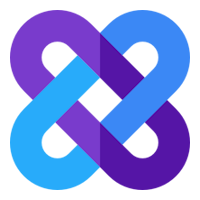No Popup Mode - Streamline your link management with Link Grabber
Transform your link selection experience with Link Grabber's No Popup Mode - faster, cleaner, and more efficient.
Select and handle links immediately!
What is No Popup Mode?
No Popup Mode streamlines your link handling by performing actions immediately after selection, without showing the popup window. This feature is perfect for users who:
No Popup Mode streamlines your link handling by performing actions immediately after selection, without showing the popup window. This feature is perfect for users who:
- Know exactly what they want to do with selected links
- Process multiple link batches quickly
- Want a cleaner, distraction-free workflow
How It Works
Enable the Feature
Key Benefits
✨ Faster Workflow
Pro Tips
💡 Best Practices:
Common Use Cases
Research:
FAQ
Q: Can I change the action without disabling No Popup Mode?
A: Yes, you can change your selected action anytime in the extension settings.
Q: Will this work with Smart Select?
A: Yes, No Popup Mode fully integrates with Smart Select and all other Link Grabber features.
Q: Can I temporarily override No Popup Mode?
A: Currently, you need to disable the feature in settings to return to popup mode.
Q: Does this work in Incognito mode?
A: Yes, but make sure to enable "Allow in Incognito" in your browser's extension settings.
Enable the Feature
- Go to Link Grabber Settings
- Find "No Popup Mode" option
- Switch it from "Off" to "On"
- Select your preferred action:
- Open - Launch links directly
- Copy - Copy links to clipboard
- Bookmark - Save links to bookmarks
- Export - Save links to file
- Review - Open review page
- Hold your configured key (if set)
- Select links with your mouse
- Action executes immediately
Key Benefits
✨ Faster Workflow
- Instant action execution
- No additional clicks needed
- Perfect for batch processing
- No popup interruptions
- Clean visual interface
- Reduced screen clutter
- Streamlined link handling
- Consistent action execution
- Efficient batch operations
Pro Tips
💡 Best Practices:
- Set a consistent action for repetitive tasks
- Use with Smart Select for precise link filtering
- Combine with keyboard shortcuts for maximum efficiency
Common Use Cases
Research:
- Quickly open multiple research papers
- Export citation links to CSV
- Bookmark reference materials
- Copy API documentation links
- Open multiple GitHub issues
- Export dependency links
- Batch process media links
- Copy article references
- Export content URLs
FAQ
Q: Can I change the action without disabling No Popup Mode?
A: Yes, you can change your selected action anytime in the extension settings.
Q: Will this work with Smart Select?
A: Yes, No Popup Mode fully integrates with Smart Select and all other Link Grabber features.
Q: Can I temporarily override No Popup Mode?
A: Currently, you need to disable the feature in settings to return to popup mode.
Q: Does this work in Incognito mode?
A: Yes, but make sure to enable "Allow in Incognito" in your browser's extension settings.
Try Link Grabber Today!
Install our Google Chrome extension now and experience the power of fast and accurate hyperlink extraction. You'll never have to manually search for links again!
Captain Works Ltd. 111 Fulham Palace Road, London, United Kingdom, W6 8JA